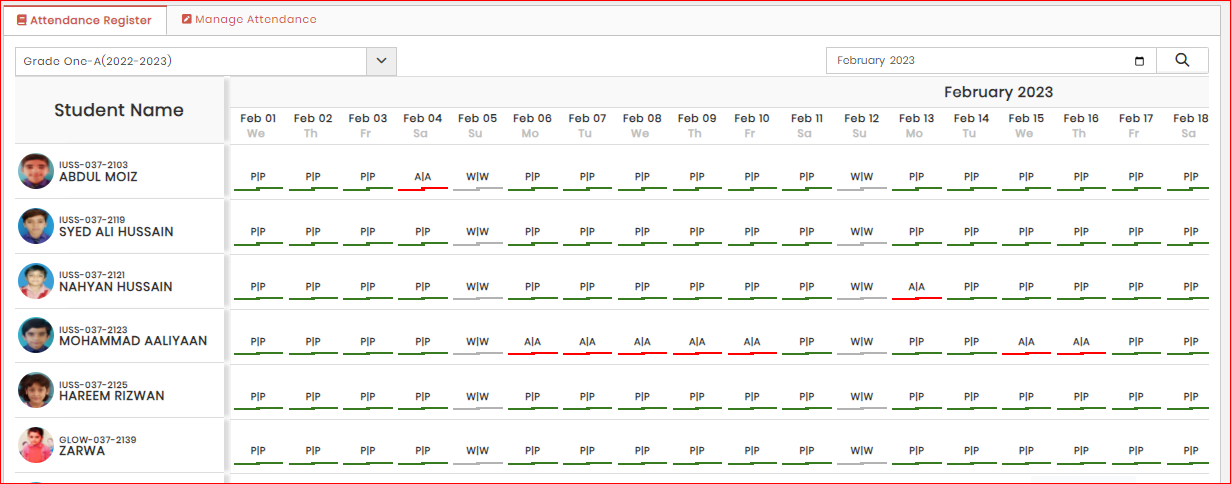How to Check Student Attendance Register (Class vise)?
- Go to "Student Attendance" from side bar menu.
- Go to Attendance Register tab
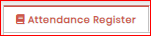
- Select Batch (for which you want to check attendance register) from Drop-down at the Top Left of Register

- Select Month, Year at the Top Right of the Register
- Click Search Button at the end of Month year selection box

All Attendance of Selected month of this batch will be loaded to register. Attendance Register will may show following data against student attendance
- N/A: stands for Not available indicates that no attendance marked at this date for particular student.
- P: Stands for Present indicates that student was present at this date.
- A: Stands for Absent indicates that student was absent at this date.
- Custom: This may include different Symbol which are user defined added as leaves or applied holidays and vacations. If you hover mouse at the symbol this will show complete form / title of that symbol.