How to Update Monthly Tuition Fee?
1. Go to Settings
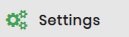
"Type" required info in a "Search Box" at the Top Right Corner
2. Click Update Tuition Fee
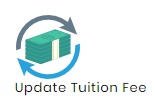
3. Select Batch for which you want to Update Fee (All Students of Selected Batch along with Monthly Tuition Fee details and discount details will load to table).
4. Click Replace Service Button at the top right of table.
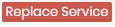
5. Select Old service you want to replace. All or single service/s could be selected.
6. Select New Service you want to apply.
7. Select Index. All/single index could be selected
8. Click Done Button

All changings will be applied to students in table.
If you want to apply new service to all students use Plus sign in Header row at the end of Tuition Fee Detail Column. and if you want to apply new service to a single student Click Plus sign in front of Student Name row with Remove student Button.
9. Click Replace Discount

10. Select Old Discount you want to replace. All or single discount could be selected.
11. Select New Discount you want to apply.
12. Select Index. All/single index could be selected.
13. Click Done Button
Changings will be applied to students in table
Note Each student fee could be changed individually using Select Service and Select Discount Columns in table as well.
14. Click Save Button at the end of table.

Fee of Selected batch with applied changings saved. To Verify applied changings a report named “Student Fee Detail Report” is available in Reports sections.
