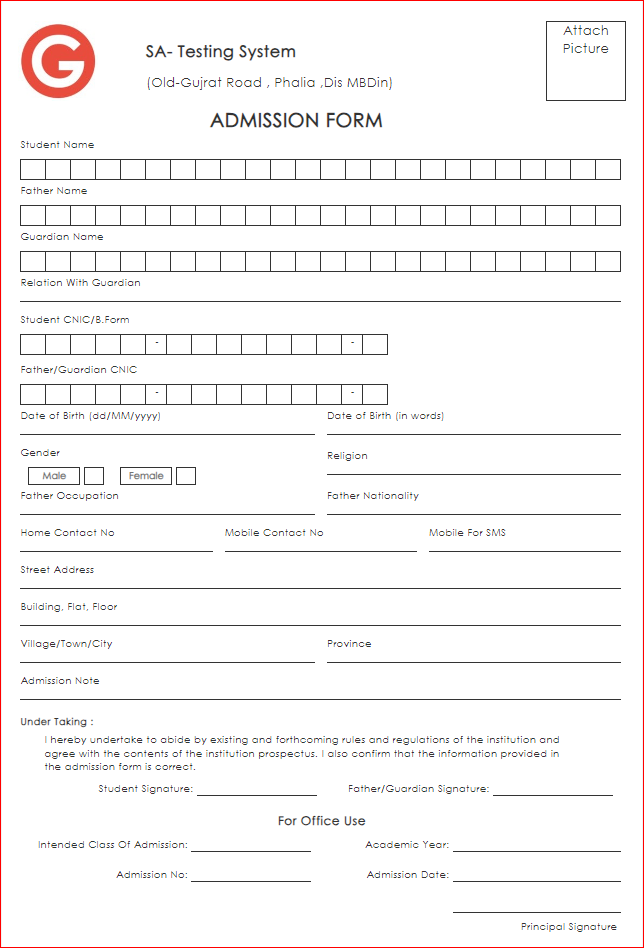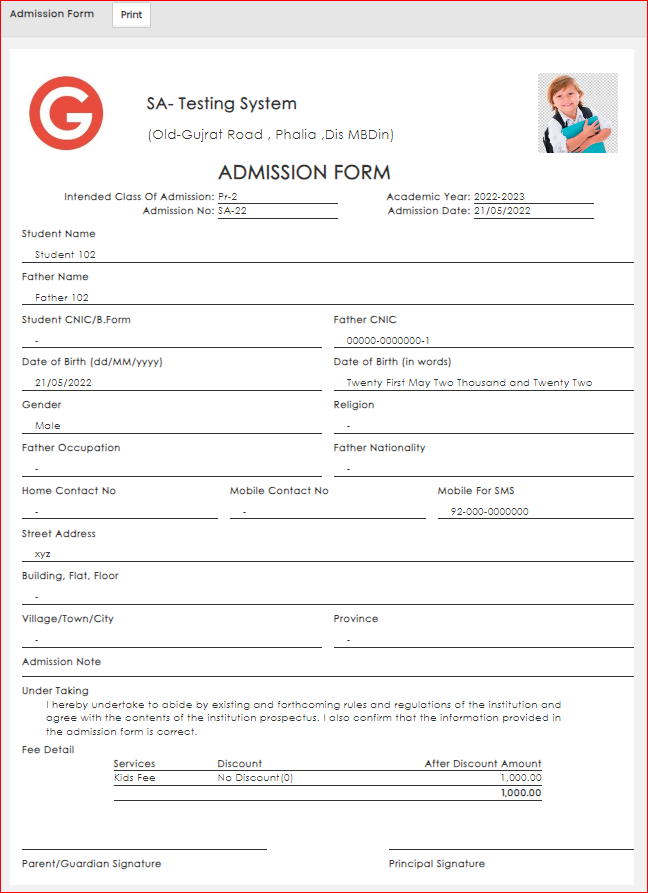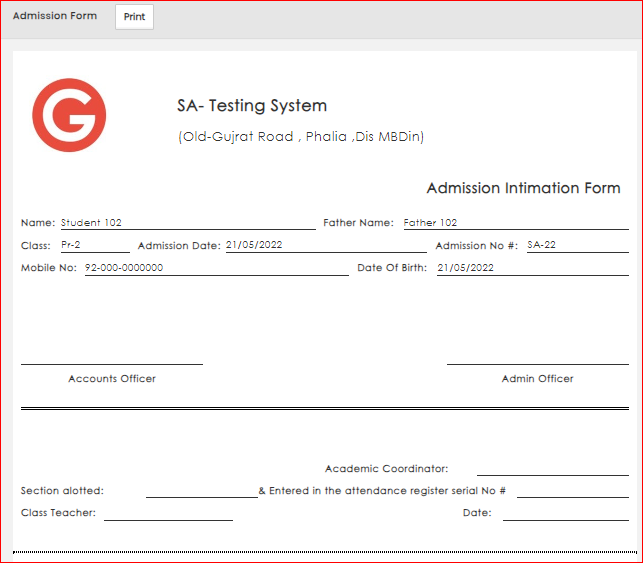How to Print Admission Form?
Student Admission Form is used to collect Student Basic Details for Admission Process in Institute . Glow Allows to print Empty and Filled Admission Form for Students. Admission Form could be printed for a single student having any status as well as a batch admission forms could also be printed at once.
To access reports:
- Navigate to the Campus panel module labeled "Reports"

- Within the section '1' labeled "Academics"
- Click report '1.1' -> Admission Form
- Select format
- Empty: Print out an empty Admission Form to fill out by hand.
- Filled: this will print filled admission form with details entered in Admissions against selected students.
- Filled with Fee Detail: This will generate the admission form with the student's filled details and their fee information for printing.
- Intimation Memo: this document serves as official confirmation of the student's initial registration in the class.
- Select Header Type as with Logo, with report header or empty header.
- Select Student Status
- New Admission: this will show only those students who are newly admitted and not enrolled in any class yet. Their status must be "unassigned".
- Enrolled: all student who are currently enrolled in any class either newly admitted or old.
- Withdrawn: all students who are withdrawn from school
- Graduated: All student who has completed their studies and left school as graduated.
- Select Sort By: This Option will be used if Admission forms are being printed for a whole batch.
- Student Name: this will sort the admission forms in alphabetical order of student's names.
- Admission No: this will sort the admission forms in ascending order of student's admission numbers.
- Admission Date: this option will sort the admission form in ascending order of student 's Admission Date
- Select Academic Year
-
- Case 1: In case of Student status is selected as New Admission select academic year in which student is admitted.
- Case 2: In Case of Student status is selected as Enrolled, Withdrawn or graduated select academic year in which student/s is/are currently exist.
To Print Admission Form For New Admissions
- Select Student
To Print Admission Form for Enrolled Students
- Select Batch: class section in which student is currently enrolled
- Select Student as ---Collective--- or a single student for which you want to print admission form
To Print Admission Form for Withdrawn / Graduated Students - Select Student for which you want to print admission
7. Click Generate Report Button