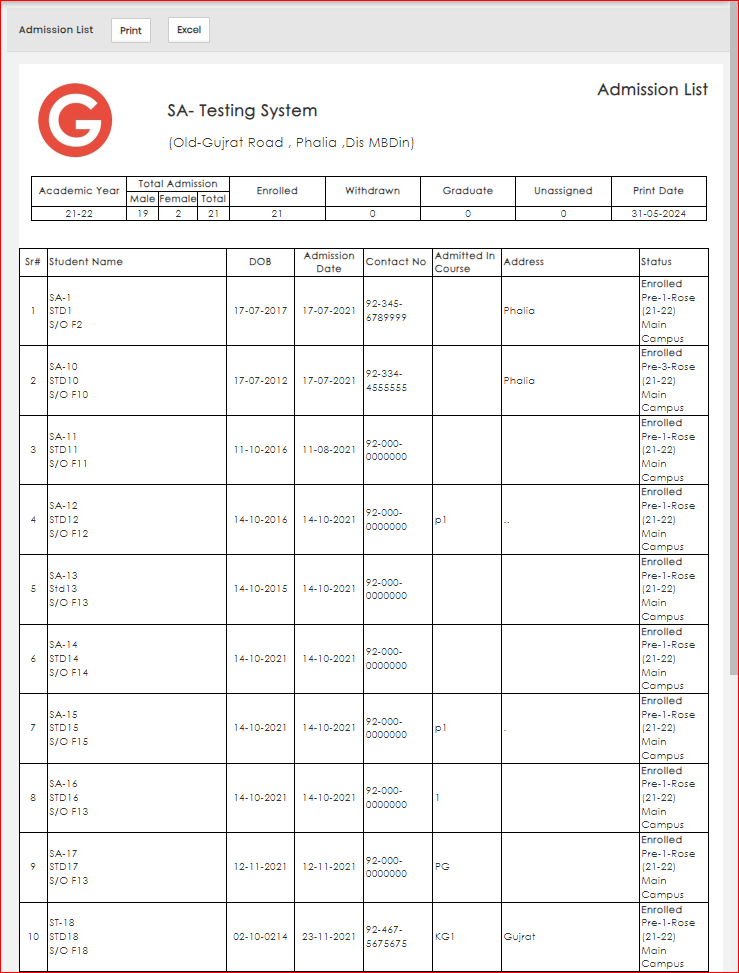How to Print Admission List?
To access reports:
- Navigate to the Campus panel module labeled "Reports"

- Within the section '1' labeled "Academics"
- Click report '1.2' -> Admission List
- Select Academic Year for which you want to print record list.
- Select Header Type
- Select Sort by
- Student Name : using this option All records will be sorted in Alphabetical Order of student's Names.
- Admission No : using this option All records in report will be sorted in Ascending order of admission No.
- Admission Date : this option will sort the admission form in ascending order of student 's Admission Date
- Select Format
- Admission List: this will show list with basic details without student Picture.
- Admission List with Picture: This will Show list with basic details along with student picture.
- Select Report Type. this Filter is used to analyze data on different bases
- Gender Base: This will provide details of How many Male and female students are Admitted in selected academic year.
- Select Gender :as ---Collective--- or Just male or just Female according to requirement.
- Age Base: This will filter records on the bases of provided age in term of years
- Age (Years) : Write down age in years (i.e. 5 , 6 , 10 etc) of which students you want to print list
- Select Age Filter as Less than or equal to , greater than or equal to selected age
- Admission Date Base : this Option is used to Print data for particular time period by selecting start Date and End Date.
- From Date: start date from which you want to print record
- To Date: Ending date till when you want to print record.
- Admission Date Base With Fee: This option also show the fee detail for a particular time period by selecting Start Date and End Date
- Gender Base: This will provide details of How many Male and female students are Admitted in selected academic year.
-
1.From Date: start date from which you want to print record
2.To Date: Ending date till when you want to print record.
6.Click Generate Report Button.