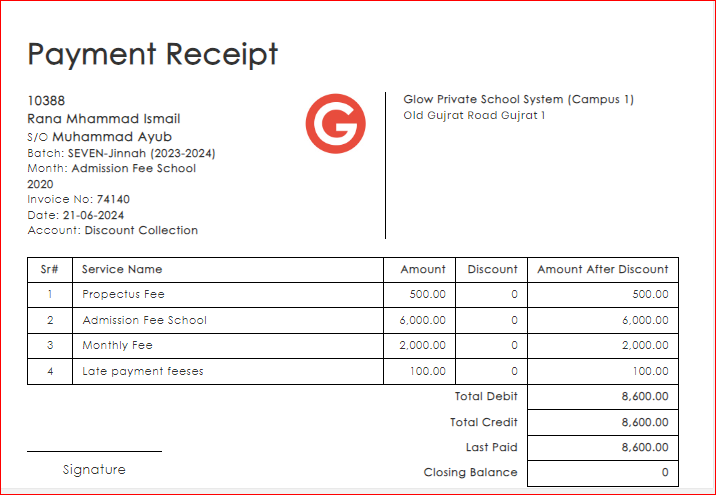How To Take Payment By Single Invoice?
- Go to Fee from side bar menu
- Go to Take Payment tab
- Click Take Payment by Single Invoice sub tab
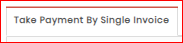
- Search Student by "Admission No | Student Name | Father Name | City | Batch Name", When searching for a student, all unpaid vouchers associated with the student will be shown each time, along with their voucher names. You can only select one voucher to clear at a time.
OR
You have the option to directly search for vouchers using the "Invoice No."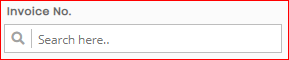
- The table will show the complete details of services used in the specific student's selected voucher.
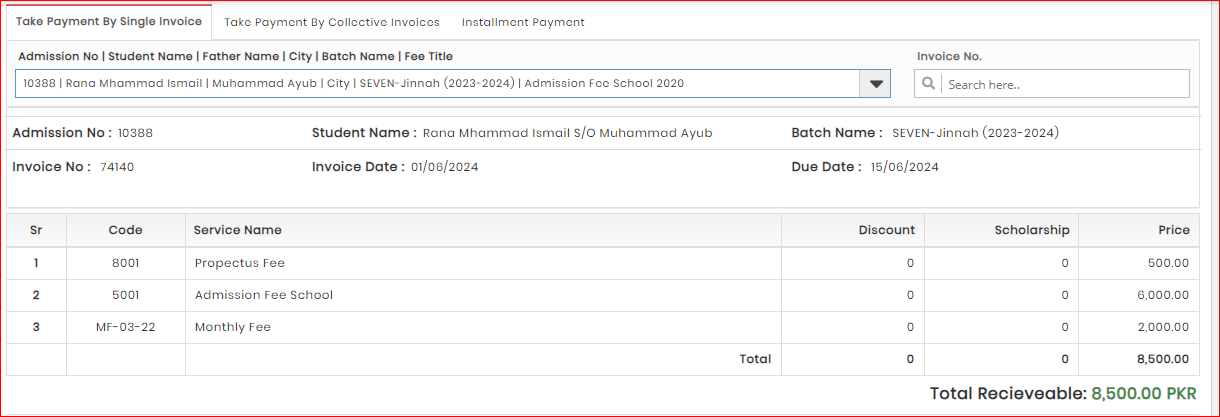
- If you want to skip fine amount then select "Skip Fine" check box.
- Add "Description" (if any)
- Add "Reference" (you can add cheque no. or reference no. if any )
- Select Transaction Type as cash or bank transaction. Cash Transaction is default transaction type
- Select account
- Add "Date" (take payment receiving date)
- Check Paid in Full check box under Amount Text Box or enter amount paid if it is paid in half or less then total receivable amount.
- Click Save Button to Save Payment or Save & Print Button if you want to print payment receipt as well