How to Create Campus Vise Voucher?
An ideal choice for generating vouchers across all courses, such as "Monthly fee" vouchers.
To create perform steps below.
- Create Fee Title from Settings
- Go to Fee module from side bar menu
- Go to Create Voucher tab
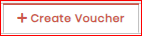
- Go to Campus Vise Voucher->Add/Edit Voucher sub-tab
- Select Payment Cycle
- Select "Fee Title"
- Select All Batches by checking Select All Check Box at the top right of Batches List or Select Batches one by one which needed to be selected
- Select Fine Slab fine will be applied as late payment fee after due date.
- Select Created Date
- Select Due Date (Fine will be applied on voucher after this date)
- Select Expiry Date (the voucher will no longer be valid after this date and is applicable only for online fee payments through Kuickpay)
- Click Save Button
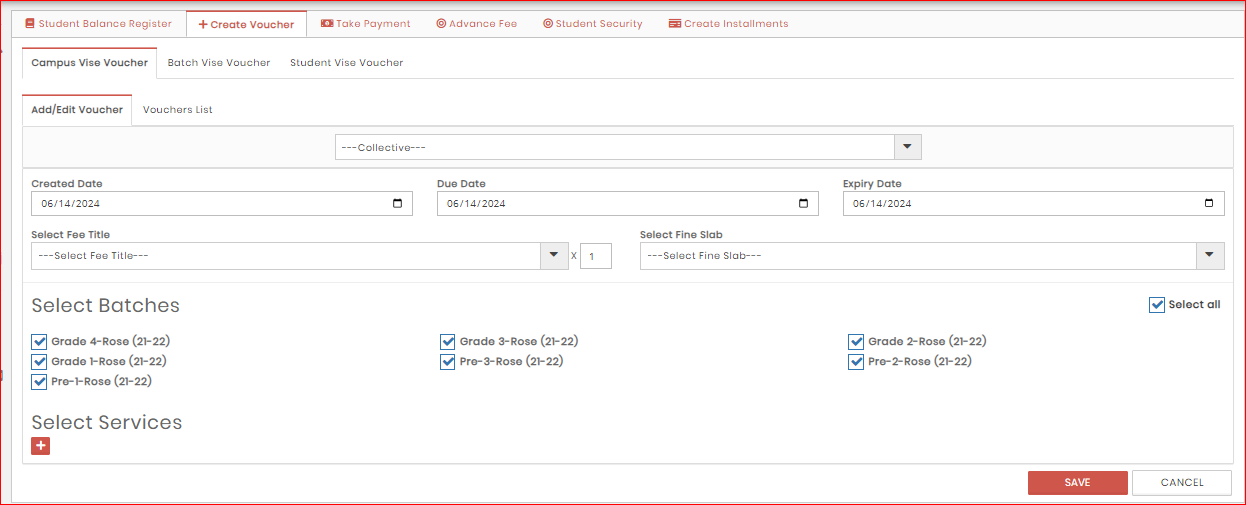
In front of Fee Title :  "OPTIONAL"
"OPTIONAL"
(If you need to raise the fee service amount, just multiply it by the desired number . For example, if the service amount is 3000 and you want to create a fee voucher with double amount, changing the number from 1 to 2 will result in the voucher displaying 6000 instead of 3000 ).
NOTE: This field doesn't accept more than 12 integer
Select Services by using 'Plus' sign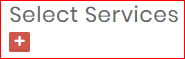 "OPTIONAL"
"OPTIONAL"
(If you want to include any additional services in the fee voucher, you can only do so if the amount for the additional service is the same for all selected classes. Otherwise, you will have to add the additional services using the "Batch Vise Voucher" option.)
