How to Create Batch Vise Voucher?
This feature is recommended when you need to produce vouchers for a specific set of classes. For example, it could be used to generate registration fee vouchers for 9th and 10th grade students.
To create perform steps below.
- Create Fee Title from Settings
- Go to Fee from side bar menu
- Go to Create Voucher tab
- Go to Batch Vise Voucher sub-tab

- Select Payment Cycle
- Select Fee Title
- Select Batch All Students of Selected batch will load in table
- Select Fine Slab fine will be applied as late payment fee after due date
- Select Created Date
- Select Due Date (Fine will be applied on voucher after this date)
- Select Expiry Date (the voucher will no longer be valid after this date and is applicable only for online fee payments through Kuickpay)
- Select Service (If you want to apply any additional service)
- Click Save Button

In front of Fee Title : 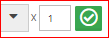 "OPTIONAL"
"OPTIONAL"
(If you need to raise the fee service amount, just multiply it by the desired number . For example, if the service amount is 3000 and you want to create a fee voucher with double amount, changing the number from 1 to 2 will result in the voucher displaying 6000 instead of 3000 ).
NOTE: This field doesn't accept more than 12 integer
Discount Option  "OPTIONAL"
"OPTIONAL"
(If you need to apply one time 'Discount' on 'Amount After Discount' )
Action Column:
 ( If you need to show a 'Fee Service' multiple times on the voucher, For example, if the "Fee Service" by the name 'Kids Fee' having '1000' amount, whether double or any other number of times, you simply need to click the 'Plus' option that many times. Just like clicking it once will display it as follows:
( If you need to show a 'Fee Service' multiple times on the voucher, For example, if the "Fee Service" by the name 'Kids Fee' having '1000' amount, whether double or any other number of times, you simply need to click the 'Plus' option that many times. Just like clicking it once will display it as follows:
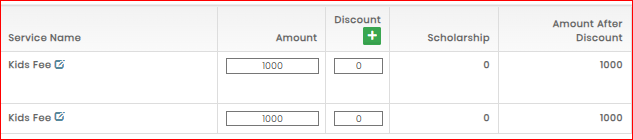 ).
).
-
 (Used to 'Delete Service' from voucher)
(Used to 'Delete Service' from voucher)
-
 (Used to 'Delete Student' from voucher)
(Used to 'Delete Student' from voucher)
-
 (Used to add 'Description', which will be displayed in the "Student Balance Register")
(Used to add 'Description', which will be displayed in the "Student Balance Register")
