How To Take Installment Payment?
To receive installment payment
- Go to Fee from side bar menu
- Go to Take Payment tab
- Click Take Payment by Collective Invoice sub tab
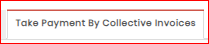
- Search Student by "Admission No | Student Name | Father Name | City | Batch Name" and select Student for whom you want to receive payment. All unpaid installment of selected fee title of selected student will be loaded in table with following details

OR
Search by Installment ID: only designated installment voucher will be shown
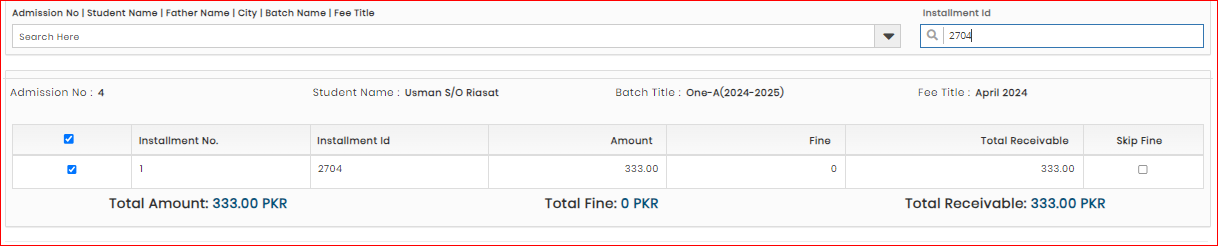
- Select Transaction Type as cash or bank transaction. Cash Transaction is default transaction type
- Select account
- Add "Date" (take payment receiving date)
- Click PAY Button to Save Payment or PAY & Print Button if you want to print payment receipt as well
Please be aware that only the full receivable amount can be received for the selected installment, there is no option to receive partial amount.
