How To Delete Take Payment Transactions?
Deleting a payment can be performed for a single invoice or multiple invoices, as well as for a single transaction or multiple transactions within a single invoice.
Delete Payment (Collective Invoices):
- Go to Fee from side bar menu.
- Student Balance Register >> Search Student .
- Click on blue colored 'Delete'
 button in Action column (Collective Delete)
button in Action column (Collective Delete)
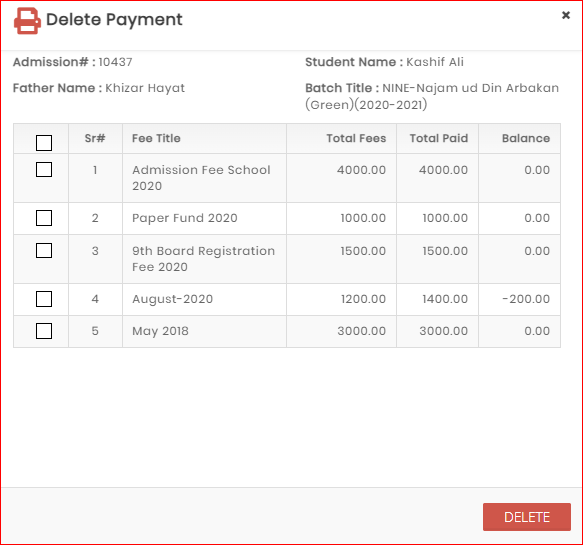
- Select the checkbox/es for the 'Fee Title' you want to delete
- Click 'Delete' button
Delete Payment (Single Invoice Transaction/s):
- If you want to delete only one invoice transaction/s then expand detail by clicking on red colored plus sign
 .
. - Click on red colored 'Delete'
 button in Action column corresponding to 'Fee Title' you want to delete
button in Action column corresponding to 'Fee Title' you want to delete
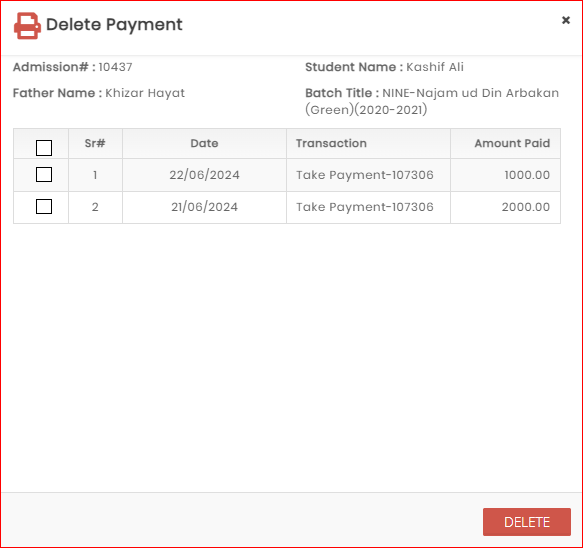
- Select the checkbox/es for the 'Transaction' you want to delete
- Click 'Delete'
