How To Create Pre-Admission Voucher?
To Create Voucher:
- Go to the "Admission" module from side bar menu.
- Click Pre Admission List Tab
- Search Student by typing 'Admission No' , 'Student Name' , 'Father Name' , Father CNIC , 'Mobile for SMS' , 'DOB' and Status .
- Click "Pre Admission Voucher"
 button in actions column.
button in actions column.
Upon clicking, a pop-up will appear showing the student's basic fee details linked to the admission form.
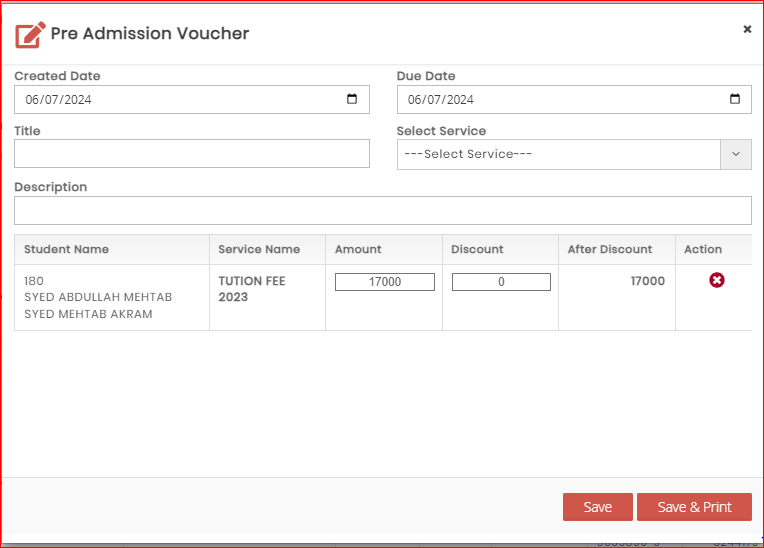
- Add "Created Date" : Date of voucher creation
- Add "Due Date" : Final date for charge submission
- Add "Title" : Voucher title, for example "Admission 2024"
- Add "Services" : Services to be listed on the voucher, such as Admission fees, Annual fees, Security fees, etc.
Services need to be configured in the settings first
To Create Services Click the link - Add "Description"
- Add Discount value if needed.
- Click on "Save" to save the record, or select "Save & Print" to save the record and print the voucher.
NOTE: Temporary "Pre Admission" Vouchers are used without impacting the chart of accounts. Once a student pays the initial voucher and their admission is confirmed, the official Admission voucher will be generated in "Fee Module"
