How to Send 'Meetings' Push Notification ?
Purpose
Automatically send push notifications to relevant apps (Muallam and Parent/Student apps) ensures that notifications for all types of meeting actions—whether a meeting request is added, scheduled, accepted, rejected, or rescheduled—are automatically sent to the relevant apps, keeping parents, students, and teachers informed in real time.
Perform following steps
Step 1: Settings
- Enable Auto Notification for Meetings:
- Navigate to Settings > School General Settings
- Under Auto SMS Settings, check 'App Notifications on Meeting ' checkbox
- Navigate to Settings > School General Settings
Step 2: Notification Trigger
App Notifications for Meeting:
- Notifications from Meetings Created via Portal:
- Muallam App - In-Person/Online Meeting Request: (Screenshot showing the notification in Muallam App for an in-person or online meeting request sent from the portal )
- Muallam App - In-Person Meeting Scheduled: (Screenshot showing the notification in Muallam App when an in-person meeting is scheduled via the portal)
- Muallam App - Online Meeting Scheduled: (Screenshot showing the notification in Muallam App when an online meeting is scheduled via the portal.)
- Parent App - In-Person/Online Meeting Request: (Screenshot showing the notification in Parent App for an in-person or online meeting request sent from the portal).
- Parent App - In-Person Meeting Scheduled: (Screenshot showing the notification in Parent App when an in-person meeting is scheduled via the portal).
- Parent App - Online Meeting Scheduled: (Screenshot showing the notification in Parent App when an online meeting is scheduled via the portal).
- Muallam App - In-Person/Online Meeting Request: (Screenshot showing the notification in Muallam App for an in-person or online meeting request sent from the portal )
-
Notifications from Meetings Created via Muallam App:
- Parent App - In-Person/Online Meeting Request: (Screenshot showing the notification in Parent App for an in-person or online meeting request sent from Muallam App).
- Parent App - In-Person Meeting Scheduled: (Screenshot showing the notification in Parent App when an in-person meeting is scheduled via Muallam App).
- Parent App - Online Meeting Scheduled: (Screenshot showing the notification in Parent App when an online meeting is scheduled via Muallam App.)
- Parent App - In-Person/Online Meeting Request: (Screenshot showing the notification in Parent App for an in-person or online meeting request sent from Muallam App).
- Notifications from Meetings Created via Parent App:
- Muallam App - In-Person Meeting Request: (Screenshot showing the notification in Muallam App for an in-person meeting request sent from Parent App).
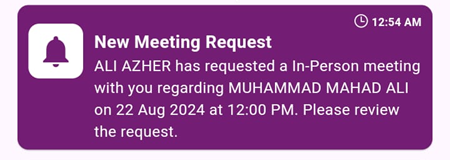
-
Muallam App - Online Meeting Request:(Screenshot showing the notification in Muallam App for an online meeting request sent from Parent App).
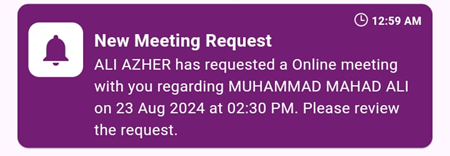
- Muallam App - In-Person Meeting Request: (Screenshot showing the notification in Muallam App for an in-person meeting request sent from Parent App).
- Notifications for Meeting Status Changes via Muallam App:
-
Parent/Student App - In-Person Meeting Request Rejected (Created from Parent App): (Screenshot showing the notification in Parent/Student App when an in-person meeting request is rejected via Muallam App).
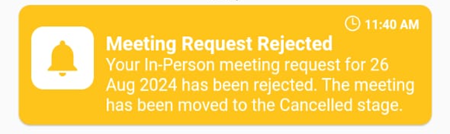
- Parent/Student App - Online Meeting Request Rejected (Created from Parent App): (Screenshot showing the notification in Parent/Student App when an online meeting request is rejected via Muallam App)
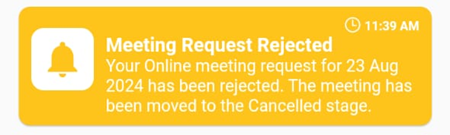
- Parent/Student App - Online Meeting Request Accepted (Created from Parent App): (Screenshot showing the notification in Parent/Student App when an online meeting request is accepted via Muallam App)
- Parent/Student App - In-Person Meeting Request Accepted (Created from Parent App): (Screenshot showing the notification in Parent/Student App when an in-person meeting request is accepted via Muallam App).
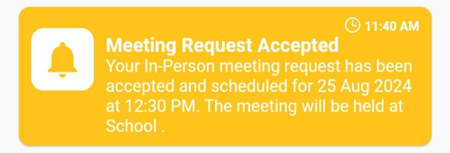
- Parent/Student App - In-Person Meeting Cancelled (Created from Muallam App): (Screenshot showing the notification in Parent/Student App when an in-person meeting is cancelled via Muallam App).
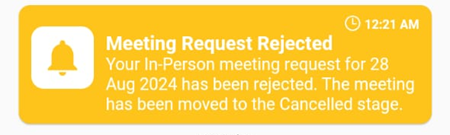
- Parent/Student App - Online Meeting Done (Created from Muallam App): (Screenshot showing the notification in Parent/Student App when an online meeting is marked as done via Muallam App).
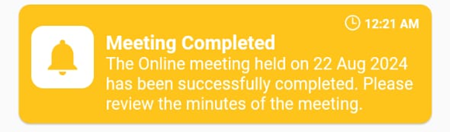
- Parent/Student App - In-Person Meeting Done (Created from Muallam App): (Screenshot showing the notification in Parent/Student App when an in-person meeting is marked as done via Muallam App)
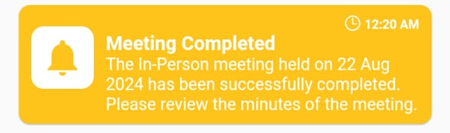
- Parent/Student App - Online Meeting Cancelled (Created from Muallam App): (Screenshot showing the notification in Parent/Student App when an online meeting is cancelled via Muallam App).
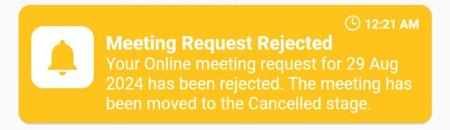
-
- Notifications for Meeting Status Changes via Parent App:
- Muallam App - In-Person Meeting Request Rejected (Created from Muallam App): (Screenshot showing the notification in Muallam App when an in-person meeting request is rejected via Parent App).
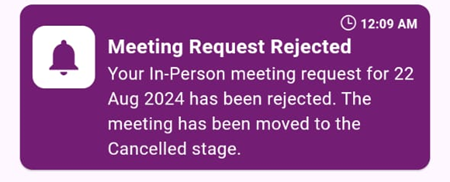
-
Online Meeting Request Rejected (Created from Muallam App): (Screenshot showing the notification in Muallam App when an online meeting request is rejected via Parent App).
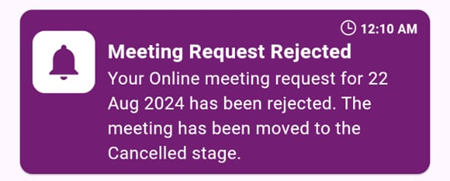
-
Muallam App - Online Meeting Request Accepted (Created from Muallam App): (Screenshot showing the notification in Muallam App when an online meeting request is accepted via Parent App).
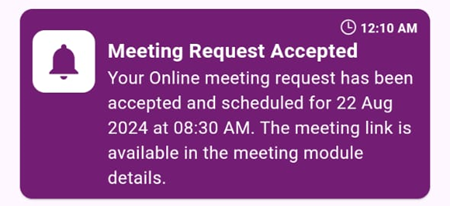
-
Muallam App - In-Person Meeting Request Accepted (Created from Muallam App): (Screenshot showing the notification in Muallam App when an in-person meeting request is accepted via Parent App).
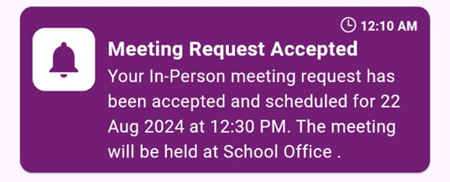
- Muallam App - In-Person Meeting Request Rejected (Created from Muallam App): (Screenshot showing the notification in Muallam App when an in-person meeting request is rejected via Parent App).
- Notifications for Meeting Status Changes via Portal (All Cases):
- Overview:
- Scenario 1: Notifications will be triggered for both the Muallam and Parent/Student Apps when a meeting was created from the Muallam App or Parent App, and the status is changed via the Portal.
- Scenario 2: Notifications will be triggered for the Muallam App when a meeting was created from the Portal to the Muallam App, and the status is changed via the Portal.
- Scenario 3: Notifications will be triggered for the Parent App when a meeting was created from the Portal to the Parent App, and the status is changed via the Portal
- Muallam and Parent/Student App - Online Meeting Accepted: (Screenshot showing the notification received when an online meeting is accepted via the portal. Notification received on Muallam and Parent App in case of Parent Teacher Meeting.
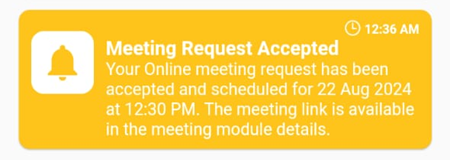
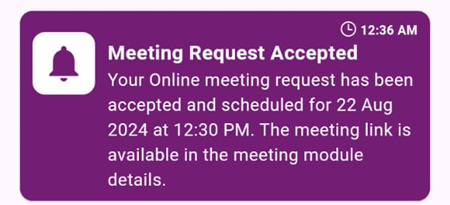
- Muallam and Parent/Student App - In-Person Meeting Accepted: (Screenshot showing the notification received when an in-person meeting is accepted via the portal).
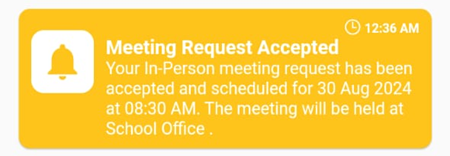
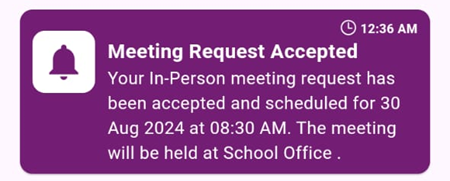
- Muallam and Parent/Student App - Online Meeting Rejected: (Screenshot showing the notification received when an online meeting is rejected via the portal).
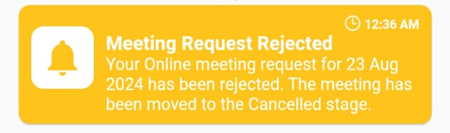
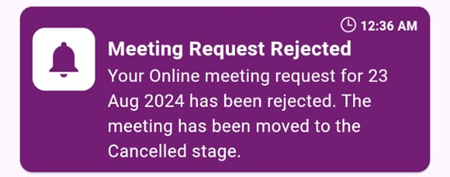
- Muallam and Parent/Student App - In-Person Meeting Rejected: (Screenshot showing the notification received when an in-person meeting is rejected via the portal).
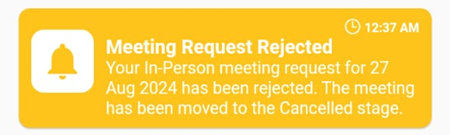
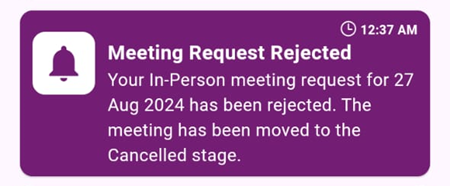
- Muallam and Parent/Student App - Online Meeting Cancelled: (Screenshot showing the notification received when an online meeting is cancelled via the portal).
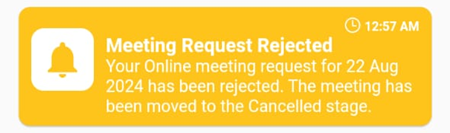
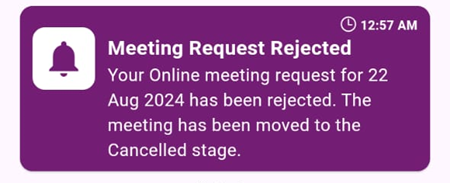
- Muallam and Parent/Student App - In-Person Meeting Cancelled: (Screenshot showing the notification received when an in-person meeting is cancelled via the portal).
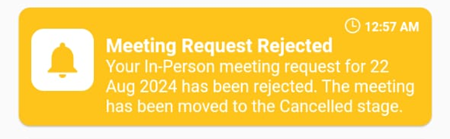
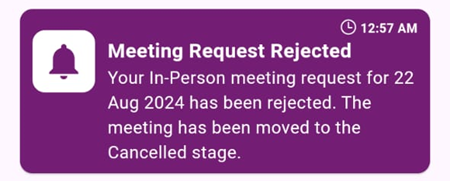
- Muallam and Parent/Student App - Online Meeting Done: (Screenshot showing the notification received when an online meeting is marked as done via the portal).
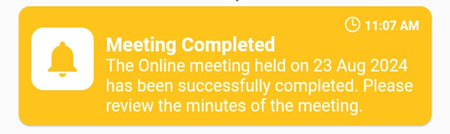
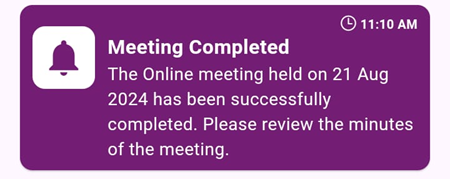
- Muallam and Parent/Student App - In-Person Meeting Done: (Screenshot showing the notification received when an in-person meeting is marked as done via the portal).
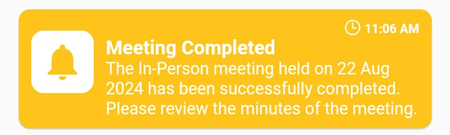
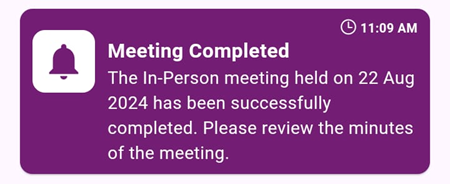
- Muallam and Parent/Student App - In-Person Meeting Rescheduled: (Screenshot showing the notification received when an in-person meeting is rescheduled via the portal).
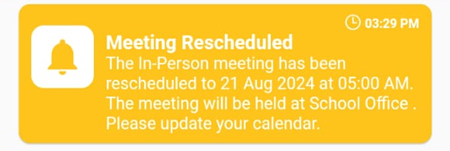
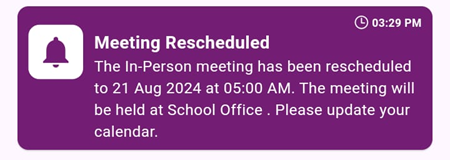
- Muallam and Parent/Student App - Online Meeting Rescheduled: (Screenshot showing the notification received when an online meeting is rescheduled via the portal).
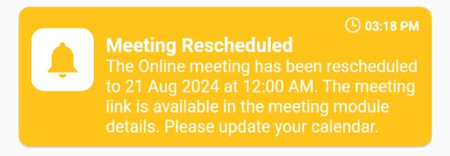
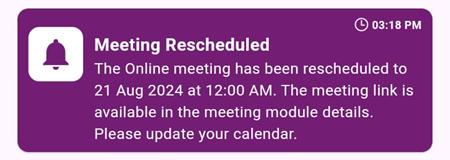
- Overview:
